Creating a digital PDF book for free is quite achievable! Here’s a step-by-step guide using widely available and often free tools:
Step 1: Plan Your Content (The “Book” Part)
- Outline Your Book: Decide on your topic, main points, and structure. What chapters or sections will you have?
- Gather Your Content:
- Text: Write your content in a word processor (Google Docs, LibreOffice Writer, Microsoft Word).
- Images: Collect any images, illustrations, or graphics you want to include. Make sure you have the right to use them (e.g., your own creations, royalty-free stock images, or images with appropriate licenses).
- Other Media: If you’re linking to videos or other online content, make a note of where you’ll place the links.
Step 2: Write and Format Your Content (Using a Word Processor)
- Choose Your Tool:
- Google Docs (Free, web-based): Excellent for collaboration and easy PDF export.
- LibreOffice Writer (Free, desktop software): A powerful open-source alternative to Microsoft Word.
- Microsoft Word (Paid, but many have it): If you already have it, it works perfectly.
- Write Your Book: Type out all your content.
- Basic Formatting:
- Headings: Use proper heading styles (Heading 1 for chapter titles, Heading 2 for sub-sections, etc.). This is crucial for creating a table of contents later.
- Paragraphs: Use consistent spacing and font.
- Fonts: Choose readable fonts. Limit yourself to 1-3 fonts for a professional look.
- Page Breaks: Use page breaks to start new chapters on a fresh page (Insert > Page Break).
- Images: Insert your images.
- Right-click on an image and choose “Wrap text” options (e.g., “In line with text,” “Square,” or “Tight”) to control how text flows around it.
- Resize images appropriately.
- Hyperlinks: For any external links (to videos, resources, your website), highlight the text you want to link, right-click, and choose “Link” (or similar). Paste your URL.
- Table of Contents (Optional but Recommended): Most word processors can generate an automatic Table of Contents based on your heading styles. Look for “References” or “Insert” menus.
- Proofread: Read through your entire book carefully for typos, grammatical errors, and formatting inconsistencies. Get someone else to read it if possible.
Step 3: Export as PDF (The “Free PDF Book” Part)
This is the easiest step, as most modern word processors have this built-in:
- Google Docs:
- Go to
File > Download > PDF Document (.pdf).
- Go to
- LibreOffice Writer:
- Go to
File > Export As > Export Directly as PDF(for a quick export) orExport As > Export as PDF...(for more options like compression).
- Go to
- Microsoft Word:
- Go to
File > Save As. - In the “Save as type” dropdown menu, select
PDF (.pdf). - You might see an “Options” button to adjust quality or other settings.
- Go to
Step 4: Review Your PDF
- Open the generated PDF in a PDF reader (like Adobe Acrobat Reader, your web browser, or any other PDF viewer).
- Check everything:
- Are all pages present?
- Do images look good?
- Are all links clickable and do they go to the correct destination?
- Does the formatting look consistent across pages?
- If you have a Table of Contents, do its links work?
Optional Enhancements (Still Free or Low-Cost):
- Cover Design:
- Use a free online graphic design tool like Canva or Adobe Express to create an eye-catching cover for your PDF.
- You can then convert this cover image into a PDF (many design tools allow direct PDF export) and merge it with your main content PDF.
- PDF Merging/Editing (if needed):
- If you create a separate cover PDF, you can use free online PDF tools like Smallpdf.com or ILovePDF.com to merge your cover PDF with your content PDF. These sites also offer other free PDF editing tools (splitting, compressing, rotating).
That’s it! You’ve successfully created a digital PDF book for free.

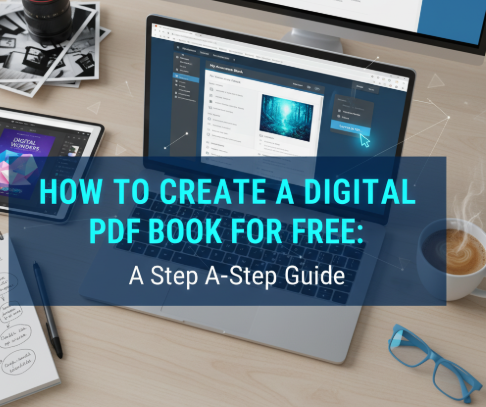
Leave a Reply
You must be logged in to post a comment.